A) Scream
B) Shriek
C) Pull hair
D) Bang head
E) Ooo…pretty colors…
Please, if you picked choice E, get out. Nowadays, you see ads everywhere on the Internet. So you say, no problem, I will just use Adblock Plus with Firefox. However, not everyone loves the mighty orange fox, and what if they want adblocking capabilities on a different browser? Enter Fanboy’s website, the all-in-one adblock resource for Mozilla Firefox, Opera, SRWare Iron (which is basically a fork of Google Chrome – a much better one too!), and even Internet Explorer 9.
Why Use Fanboy’s List?
The reason I recommend Fanboy’s adblock is because they are constantly updated and have been around for quite some time. I personally have never had any problems using his adblocker, and you can always post in the forums whenever you come across an ad not covered by the filter. Even if you are already using Firefox with Adblock Plus, you still might find a feature of Fanboy’s Adblock List to be useful (read on ahead).
Using The Fanboy Adblock List:
At first glance when visiting Fanboy’s site, you will see a couple of navigation links up top for the four browsers. Each link will bring you to a page with simple instructions on how to add the Fanboy Adblock List to the appropriate browser.
Opera
If the instructions provided on the website aren't already simple enough, all you have to do is right click on “Main List” and select the option to save the file on your desktop. Next you need to move this file to the proper directory on your computer. So according to Opera's page, for my Windows 7 operating system, I would have to move that file to C:\Users\Jyo\AppData\Roaming\Opera\Opera\ , replacing “your username” with my account username.
SRWare Iron
The Iron web browser follows the same steps as Opera, except you have to move the saved file to the Iron installation folder. (Refer to the Iron section)
Internet Explorer 9
It is even easier in IE9 because all it takes is just a couple of clicks. Using IE9, click on the “Add TPL” link for adblocker, and select Add List when a window pops up asking for your confirmation. You are now done, but under the IE gears icon, selecting safety then tracking protection will bring up a menu where you can manually disable or remove the fanboy adblocker when needed.
Mozilla Firefox
I have to say that Firefox’s Adblock Plus is probably the best adblocker out there. For most people, Adblock Plus on default settings (meaning subscribed to either EasyList or Fanboy's List - it is random) is probably all they would ever need to be satisfied. However, Fanboy’s List still adds a couple extra features, like the “Tracking List” (to prevent code from tracking and invading your privacy) and “Annoyance Block List” (annoying things like social media content), which I believe is handy dandy. Under the Firefox section, click on the Add links for what you want (this will add the filter in addition to filters you already have, not replace it), and select “add subscription” when ABP asks for confirmation.
About Regional Lists and Tracking Lists
If you haven’t noticed, there is also a tracking list option for each of the four browsers. This prevents code embedded on websites from tracking your browsing habits (usually done by ad companies) and invading privacy. Although we may not realize it, those ad companies are constantly gathering and tracking our web browsing habits and what we click on so they can better tailor their advertisements towards specific audiences. I recommend using the tracking list as well, though it does not affect adblocking performance. There is also the Regional Lists for websites from different regions, but the default lists should be more than good enough.
*For Opera and Iron, save the “Main List+Tracking List” link instead of Main List, if you want the adblocker plus tracking protection. For IE9, click on the TPL link for tracking protection and confirm, but do not remove the adblocker TPL (you need both).
Final Words
Adblockers are great. They help reduce bandwidth while at the same time reducing clutter from ad-infested sites. However, do your fellow bloggers a favor and, once in a while, disable it and click on a couple of ads. They devote hours of their time that they will never get back to put out good content on the web for readers like you and me. The least we could do is show them some appreciation. It is like what Peter Parker’s uncle once said, “Yes, adblockers are powerful, but with great power comes great responsibility.”

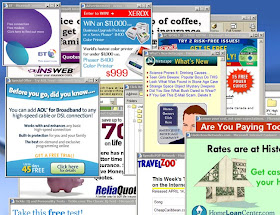


I believe that Fanboy's list is the default list for all new installs of ABP.
ReplyDelete@Locutus: Hey Locutus, thanks for stopping by!
ReplyDeleteIt appears you are half right; ABP now randomly selects between EasyList and Fanboy's List as the default list. If you go to ABP's preferences and select the option to "Add filter subscription...", either one of the two is randomly selected by default (it changes each time). And only those two are bolded if you look at the drop down list.
Good catch though; I have edited the article to reflect this.
Source: https://adblockplus.org/forum/viewtopic.php?t=6976
Huh, didn't know that! That's actually pretty cool.
ReplyDeleteBoth of the two time's I've had to set up Adblock Plus recently--once on my Linux semi-laptop and once on the old, freshly-formated XP desktop--it chose Fanboy's list, that's why I thought it was a full switch.
I followed exactly the instructions but it did not work on IE9. It only activates in private browsing mode
ReplyDeleteHi John,
ReplyDeleteIt's funny you mention that because I encountered the same problem. Turns out some add-ons break the adblock's TPL functionality. So try disabling some add-ons and tell me how it goes.
I find myself drawn to the vibrant colours.
ReplyDelete